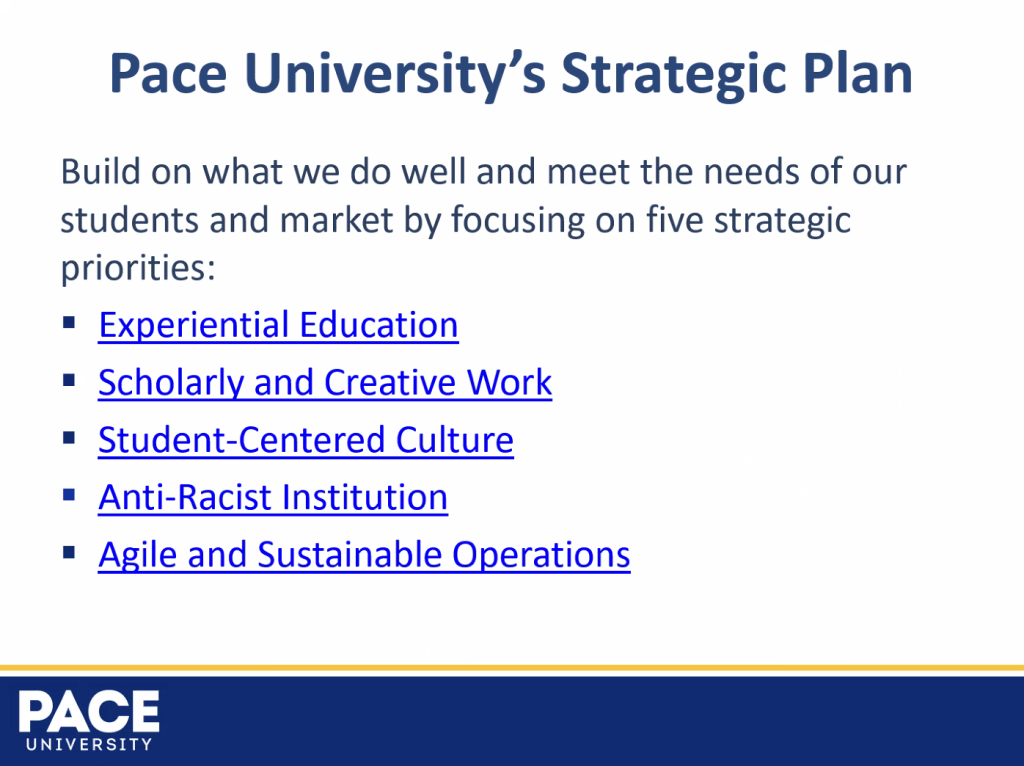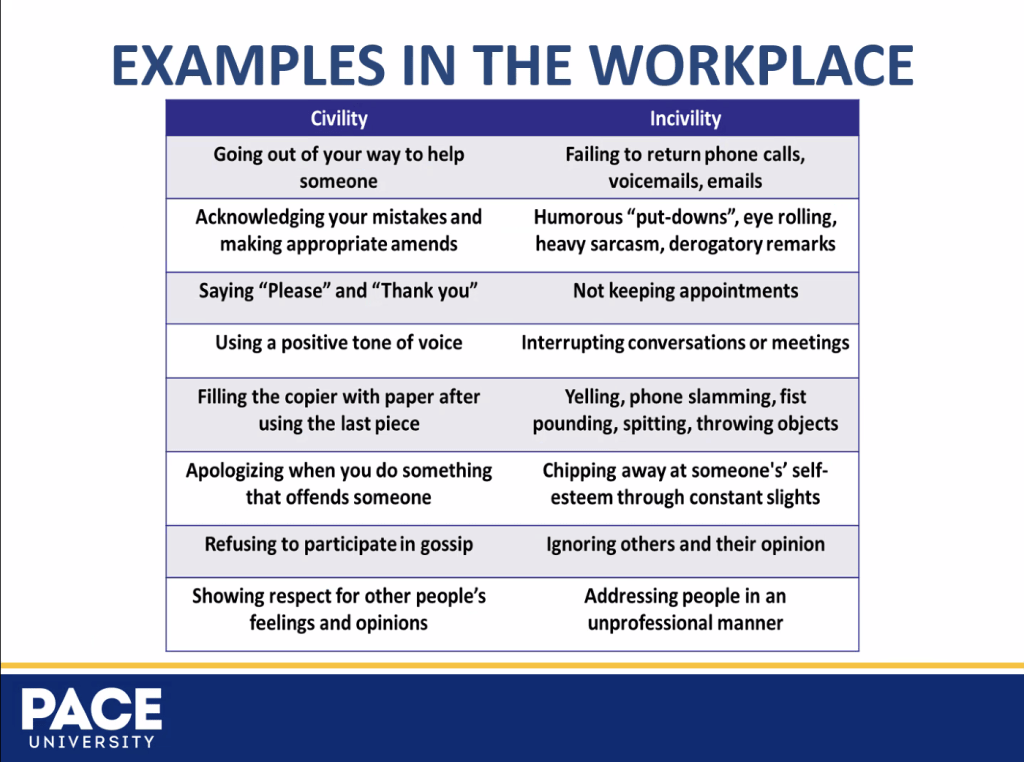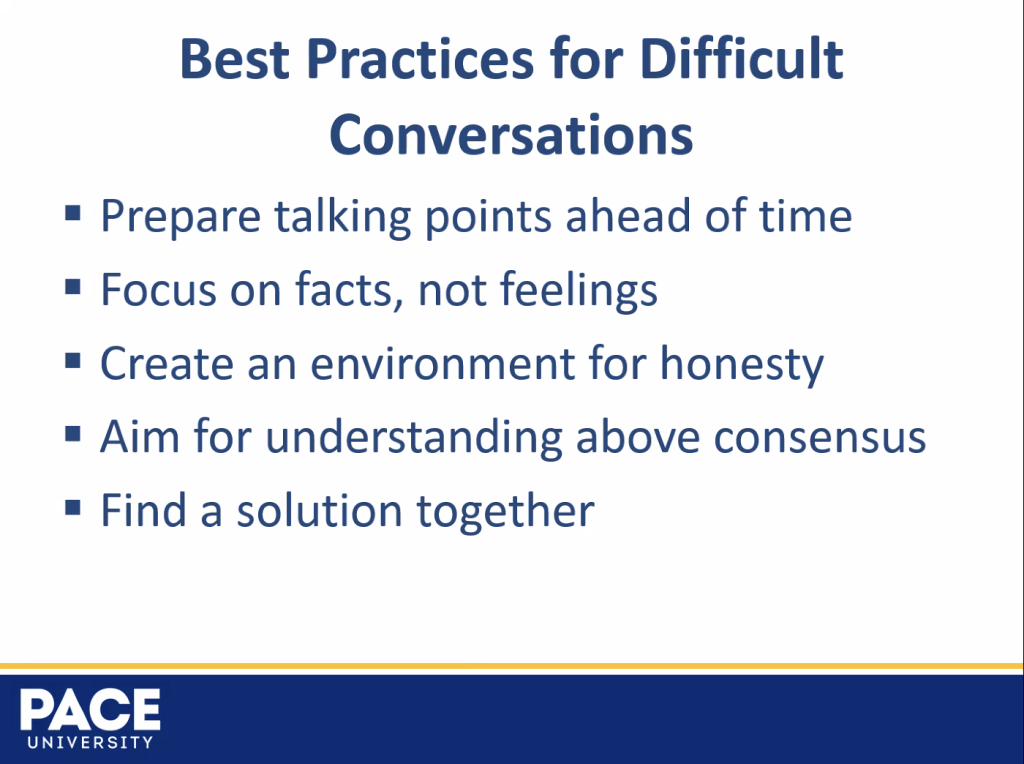Creating high-quality video content from home is easier than ever, thanks to smartphones. You don’t need an expensive camera setup to create professional-looking videos—your phone, budget lighting, a decent microphone, and a few essential tools can do the trick.
Here’s a simple guide to set up your home video studio without overspending on high end production gear.
Primary Camera or Smartphone :
Your smartphone will be your primary recording tool, and luckily, most phones today have excellent cameras. Make sure you shoot in the highest resolution possible (1080p or 4K). Lock the exposure and focus to keep the camera from automatically adjusting while you record.
Stabilizing your phone is crucial for a smooth, professional look. Invest in a budget-friendly tripod or phone stand. If you don’t have one, you can improvise by stacking books or using any sturdy surface.
Watch this video by think media about using the smartphone as primary camera.
Light:
Lighting is essential to make your videos look sharp and professional. You don’t need expensive studio lights to get the job done. Inexpensive LED panel lights, ring lights, or even regular lamps with daylight-balanced bulbs can work wonders. The goal is to light up your subject well enough to avoid shadows or overexposure.
- Key Light: This is your main light source. Position it 45 degrees to the side of your face or subject to add dimension.
- Fill Light: A fill light softens the shadows created by the key light. Place it on the opposite side, but make sure it’s less intense.
- Backlight (Optional): If you want to create a bit of separation between you and your background, add a backlight behind you. This adds a nice rim of light around your outline, giving a more professional and cinematic look.
Light Angles & Position :
The angle and position of your lights can drastically affect the mood of your video.
- 45-Degree Key Light Angle: This is a classic lighting setup where the key light is placed at a 45-degree angle to your face. It creates a soft, natural shadow.
- Fill Light Angle : Just opposite to the key light, use a fill light to cover all the shadow casted by key light and smoothen the frame.Check out this video by JoshWiniarski about setting up lights for a shot.
Camera Angles & Position :
Camera angles are just as important as lighting. For a natural perspective, keep your phone at eye level. If you’re looking for a more creative approach, experiment with slightly higher or lower angles, but be careful not to disrupt the angle too much.
Duration, Cuts, and Editing :
When shooting, it’s best to record in shorter segments rather than filming everything in one go. This makes editing easier and allows you to focus on one part of the script at a time. During editing, aim for short, engaging cuts to keep the audience’s attention.
As for the duration of your videos, shorter isoften better for beginners. A 5-10 minute video is usually long enough to cover key points without losing viewers’ attention. If your content is longer, consider breaking it into multiple parts. Check our recent video here for editing in Capcut or Premiere.
Final Touches :
After shooting your footage, review it carefully. You can use free or affordable video editing apps to trim unnecessary parts, add transitions, and fine-tune the lighting or sound. Don’t stress too much about perfection—what matters is consistency and the value of your content.
With a smartphone, budget lighting, and an affordable microphone, you can create professional-quality videos without needing to invest a lot of money. Experiment with different angles, lighting setups, and editing techniques to find what works best for you!