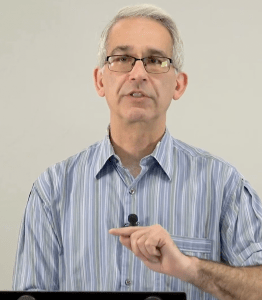
Faculty: Professor Dan Strahs (Biology, Dyson College)
Course: Advanced Biochemistry
Goal: Create a set of short videos (~20 minutes each) to extend instruction of advanced biochemistry examples beyond the classroom. Publish videos to an existing course as supplementary content.
Outcome: To date, we’ve produced 8 lectures (3+ hours total).
Background:
In the fall of 2022, Professor Dan Strahs came to the OLC with the goal of capturing lecture content he doesn’t have time to deliver in person. Making additional short lectures available on Classes would allow him to walk students through highly relevant examples.
We discussed his lecture style and materials, and came up with a plan to use the OLC studio classroom to record his lectures. We also planned for Dan to run his presentations from his Linux-based laptop, because he uses proprietary software for his slideshow and visual demonstrations. We would capture his screen and keep it in sync with his presentation.
Production:
For the first video, we created a composition with Dan in the corner (via a green screen).

The basic idea here is to create a composite screencast: a screen recording plus a “talking head.” However, this “picture-in-picture” composition has a big downside: if the presentation hasn’t been created with the placement of the instructor in mind, they can end up covering up content (and this was the main issue with Dan’s content, as he often uses full-screen molecular modeling software).
An alternative to this is to record each stream (talking head and screen content) separately, and play them back simultaneously. Pace uses Panopto as a video hosting/streaming service, and we have this option.
Here is what a Panopto Session looks like:
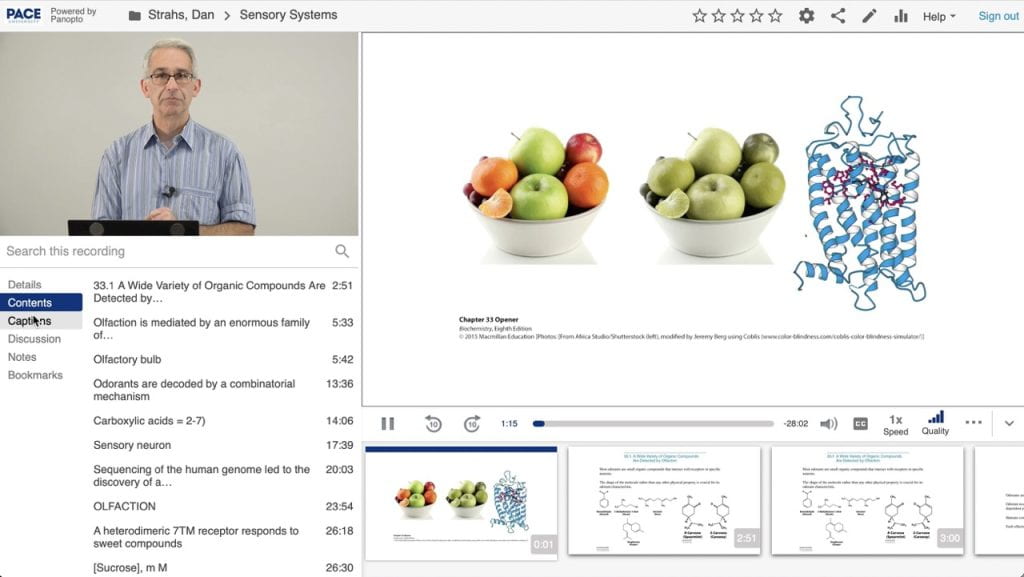
Panopto itself has the capability to record this, which they call a “session.” To do this, one would use a downloaded Panopto app to manage the recording. Upon starting the recording, the app captures both your 1) on-screen presentation and 2) video via your webcam (or tethered camera). The self-shot approach has drawbacks, however, and they are significant:
- – The quality of the instructor video is low, which means it cannot be enlarged during playback.
- – Panopto only makes low-quality videos available for downloading. This limits future uses.
- – It’s hard to manage and monitor a video recording while you are teaching. From wardrobe malfunctions to microphone issues, it’s a lot to have on your mind.
Alternatively, by recording the screencast-lecture in the studio, OLC staff can support the instructor and create a higher-quality product. By recording in the studio, the following are benefits:
- – Students have the option of viewing either video stream in HD quality in the larger player window.
- – OLC staff will create high-quality video files for each stream (talking head and screencast. Faculty can publish these to other platforms, and they can be combined as a picture-in-picture video.
- – A studio microphone will be used for exceptional audio quality.
And as with any Panopto video, they can change the playback speed as well as navigate the video with the other auto-generated tools (slides and captions). We created the next seven videos using this format.
Here is a sample from the video series (visible to Pace community members):
Production note: In our first four videos we used a green screen, which in theory gives us even more flexibility in postproduction. But the lighting required for this looks a bit harsher (compare the image below to the example above). Lesson learned: while fine for a picture-in-picture video, the lighting here doesn’t look as great when scaled up to full HD resolution. We ended up using a white backdrop to create a warmer, nicer look.
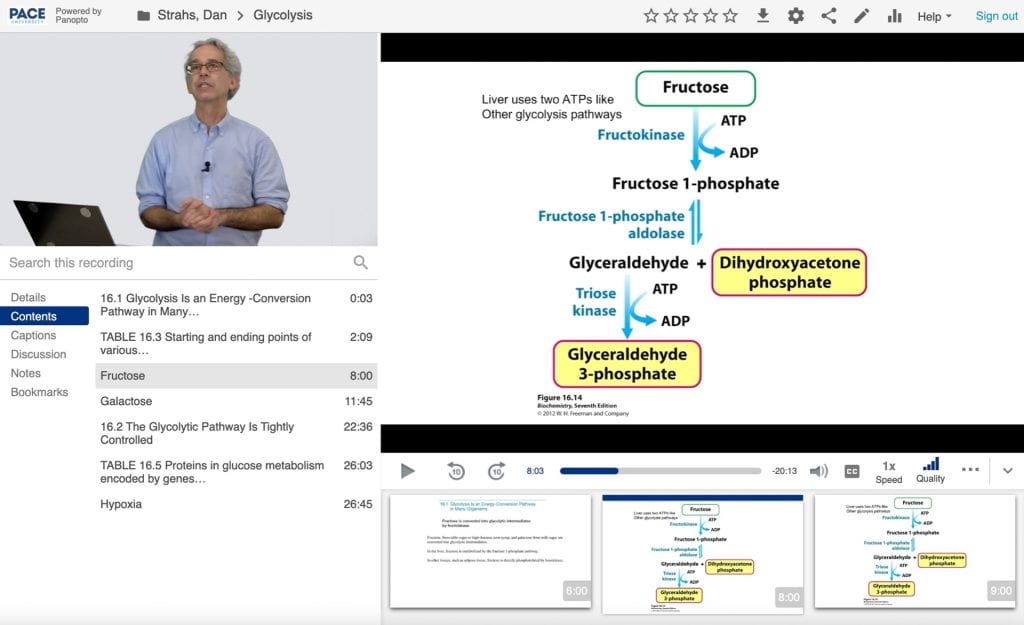
Postproduction:
Once recorded, these video required very little editing – effectively just trimming and syncing them, then publishing them to Panopto. While some video benefit from minor editing (removing awkward pauses) and other major editing (tweaking how to tell a narrative story), the screencast format makes this more tedious.
If necessary, a faculty member can also make minor edits within the Panopto platform. This is useful if they want to quickly remove part of the lesson.
It was great collaborating with Dan, and we hope his work in the studio inspires you to try adapting your lectures to a video format.
We hope you’ve found this OLC case study useful. Are you ready to try something out? Do you have any questions? Please contact OLC staff to begin collaborating with us or reserve studio time.
