At the OLC, I love to create new ads with fun graphics and texts using the graphic design software known as Canva. I learned about Canva back in January making social media digital promotional videos for the company Boosted, where I have an internship.
With Canva, I learned that you can make all different kinds of graphics, thumbnails, advertisements, instagram posts, and even presentations. Its variety of options range from making a corporate professional ad all the way to calm or silly videos. It’s even great for creating professional backgrounds for green screen users.
I was lucky to have access to the pro version, and I’ve used it to make advertisements for the OLC, videos for social media, as well as fun animated titles (and intertitle) cards.
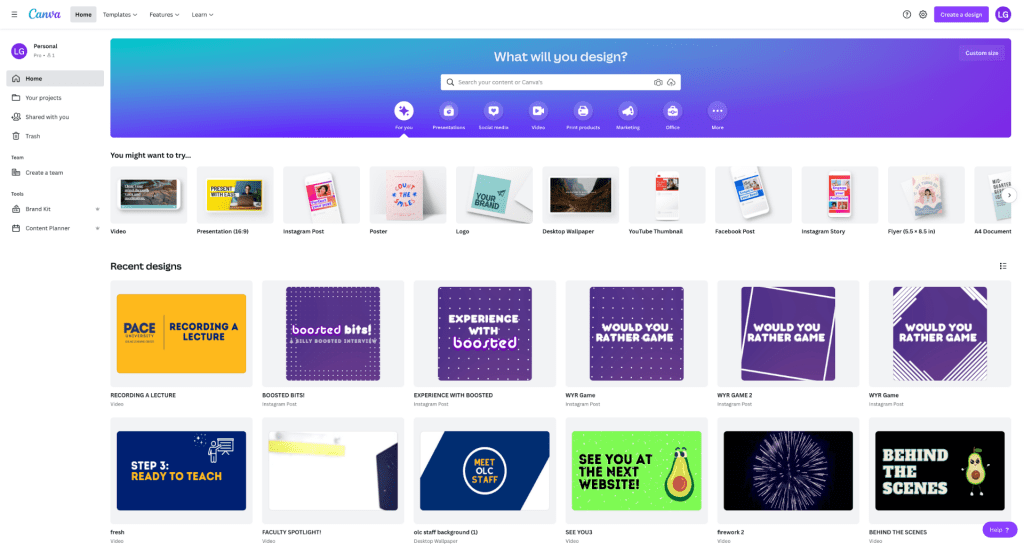
Canva has the ability to let me pick and choose what kind of format I would like, whether it be an ad, a background, or an instagram post, and will let me adjust the size of it. Then:
- – Under the templates tab is where I search for a themed template, or I can create one on my own.
- – Under the elements tab, I can pull fun animated or standstill graphics and can choose from a variety of graphic options.
- – Under the Uploads tab, is where I can upload any media of my own that I would like to use such as images and videos.
- – Under the audio tab is where I can upload any music of my choice and incorporate it into the video anywhere of my liking.
- – Under the Logo tab, is where I can upload any company logos and add animations to them if I wanted.
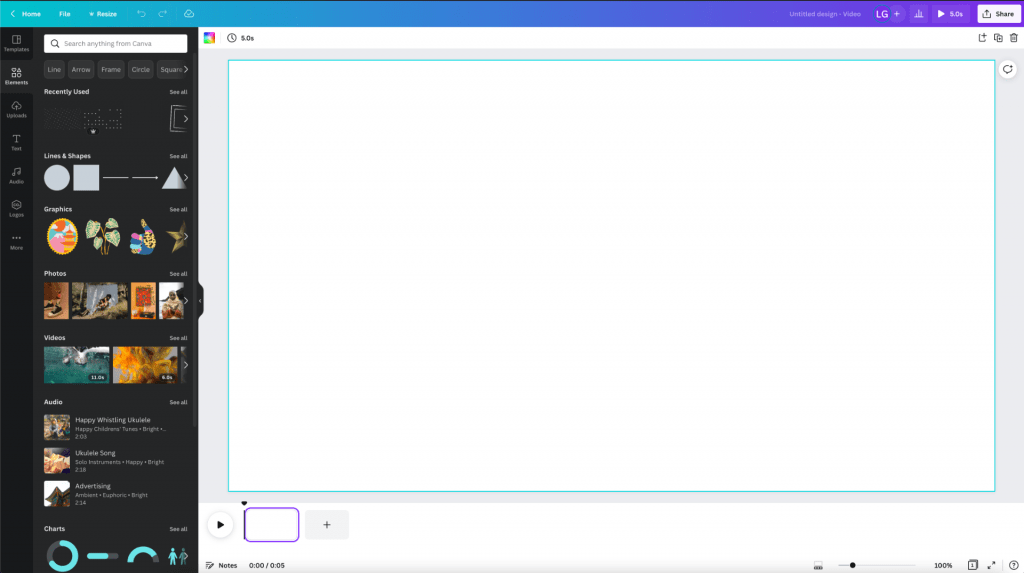
If this software sounds helpful, I highly recommend it! You can try it for free, as Pace does not currently have a subscription. It has definitely come in handy for whenever I needed any easy way to create and animate animations, advertisements, and fun videos.
